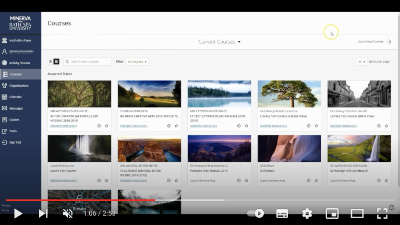Student Digital Learning Assistants
Did you know that you can get help using digital tools for learning from other students?
Visit our Student Digital Learning Assistants (SDLAs) web page for details of the support we offer.
We provide in-person and online help Monday to Friday between 10:00am - 2:00pm.
The service is available during Undergraduate term dates (Bath campuses) at the following locations:
- Newton Park Commons ground floor opposite the café (Monday to Friday)
- Locksbrook Road on the Street in an orange booth (Tuesdays and Thursdays).
Drop-in or book an appointment to meet online or in person at the above times.